Ivvi Notes: A Speech-to-Map Tool

As mind-mapping software is becoming more widely used, we have been seeing lots of new apps and features being added and integrated. Recently, we were made aware of a mind-map app that takes the model into an entirely new and very interesting direction.
ivvi Notes is an incredible combination of mind-mapping and note-taking. The app uses speech-to-map technology to transcribe live lectures and recorded audio or video directly into a mind-map format. If you’re like me and you’ve never heard of “speech-to-map” technology, that’s because the developers of ivvi trademarked this concept specifically for the app.
We Have Solutions! – Episode 34: From Teacher to Inventor – The BrailleDoodle Device with Daniel Lubiner

Today we are joined by Daniel Lubiner, a 25-year veteran teacher of students with disabilities, and the inventor of the Braille Doodle device, a low-cost braille-based learning device designed to teach literacy, math, science, and art. Join us as we follow Daniel on his fascinating journey from teacher to inventor. You can learn more about his work at The TouchPad Pro Foundation.
Synthesis Tutor: An Intelligent Math Tutoring App

There’s plenty of great Math apps available for children, but today we are going to look at an app that takes an especially unique and novel approach to teaching math that we haven’t really seen before.
Synthesis Tutor is an adaptive teaching app that goes beyond providing math lessons and tools. The app is driven by an interactive digital teacher that intelligently guides students through their lessons, and adjusts the content as needed, based on the child’s performance and understanding. The AI is friendly and conversational, and it does a great job of presenting math to students in a casual, non-threatening way, which is perfect for students who have anxiety around math.
The Dictionary.com App: An Accessible Dictionary Tool
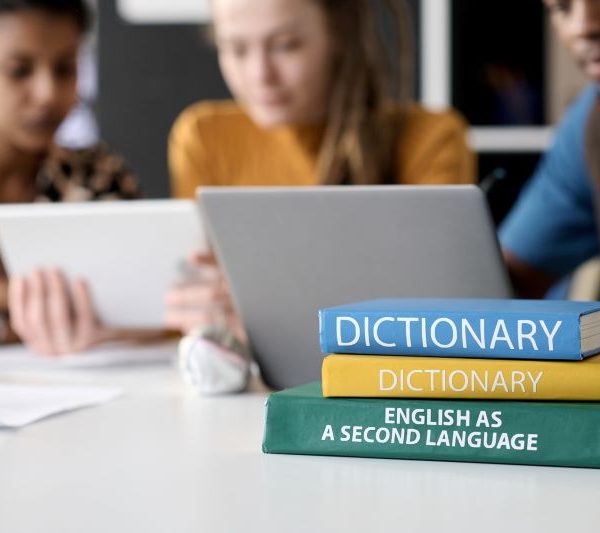
Dictionaries are a great tool for you to have at your disposal, whether you are a student or a professional. But it’s not always practical to carry around a physical copy of one at all times. And, even if you use a word processor such as Word, you don’t always get the best (or the most) suggestions.
Monarch Reader – An Accessible Early Reading Tool

Today we are going to look at a resource that evolved from a previously shuttered early reading app called Tar Heel Reader. This app was around for 16 years, and by the end of its life saw over 17 million books read. But in 2024 when Tar Heel closed its doors, those books were not lost. Instead, these resources were given life under a new name: Monarch Reader.
We Have Solutions! – Episode 33: ATIA Conference and Successful AT Adoption

Today we are joined by AT Specialist Erin LeBlanc. Having recently attended and presented at the Assistive Technology Industry Association conference in Orlando, Erin shares her experiences with us as well as sharing her own expertise on successful AT adoption.
Ember.ly: AI-Powered Mind Mapping
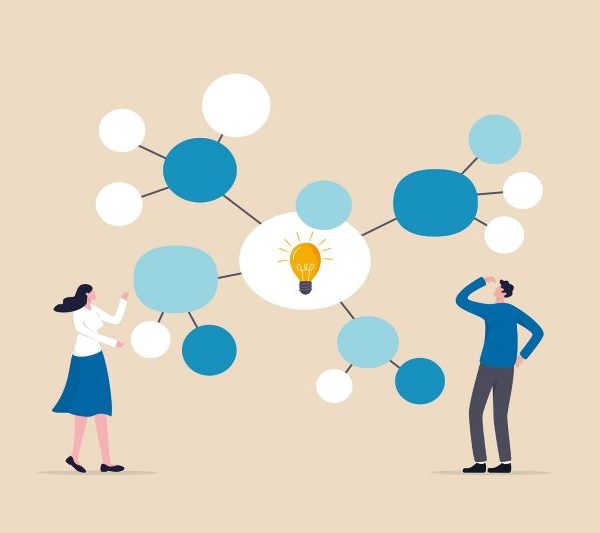
Mind Maps are great tools for visually laying out complex ideas. They’re especially helpful for visual learners and even for individuals with print-based disabilities because you can add pictures, colour-code certain concepts and paths, and the basic structure of the mind map allows you to better conceptualize connections between ideas. They allow you to plan out concepts in a clean and structured way without being overly “wordy.”
And while most students have probably used a mind map at some point in their lives, the concept of mind mapping is actually relatively new, with the term being officially coined in 1995 by an author and educator named Tony Buzan.
We Have Solutions! – Episode 32: Cephable App Review

In this episode, we are focused on one topic: Cephable. Cephable is an accessible control app designed for individuals with physical disabilities, and it’s completely free for personal use. The app uses a combination of voice control, head motion, facial expressions, and virtual buttons to give you unprecedented control over your PC.
Cephable – An Accessible Control App

Typically, when we review higher-tech software, the biggest barrier we see for potential consumers is the high cost of purchase. Of course, many of these apps (such as the previously mentioned Dragon Dictation) offer life-changing features that ultimately make the purchase worth it for persons with disabilities. Sometimes however, we are introduced to an app that is both life-changing for persons with disabilities, as well as being affordable.
Cephable is an accessible control app designed for individuals with physical disabilities, and it’s completely free for personal use. The app uses a combination of voice control, head motion, facial expressions, and virtual buttons to give you unprecedented control over all of your devices, including Mac, PC, Android, and iOS.
VoiceComputer for Dragon

When it comes to speech recognition software, Dragon is widely considered to be the best. However, this software is highly specialized, and it requires much more training and troubleshooting than your average piece of assistive technology software.
VoiceComputer is an add-on for Dragon that was designed to alleviate some of the problems associated with using such a specialized piece of software. With VoiceComputer, items on your computer screen become numbered, and to access them, all you have to do is say “task 4” or “task 1” and the associated task or function will open.



