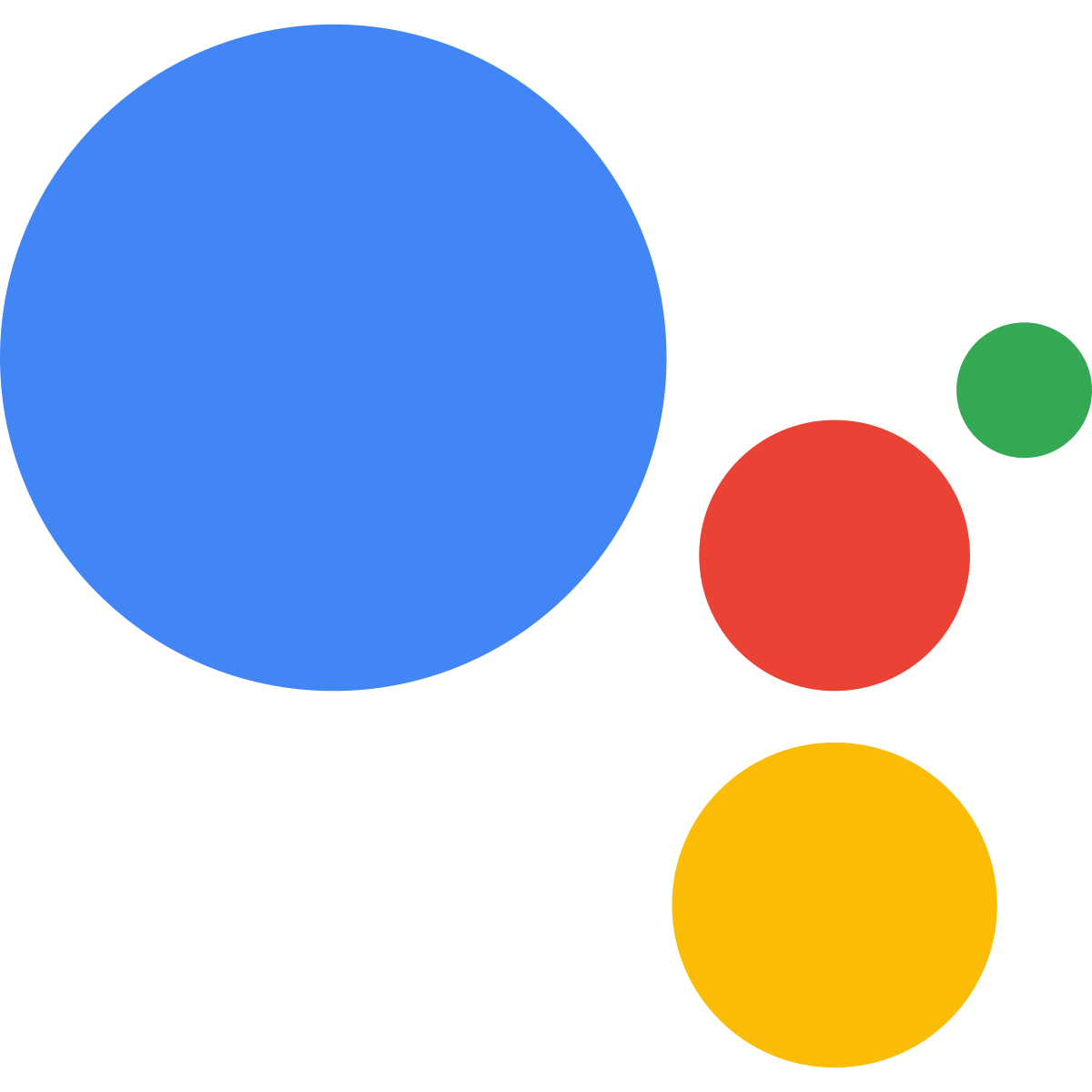With the advent of virtual personal assistants (VPA), assistive technology users are able to interact with their smartphones in ways that weren’t possible just a few years ago. These virtual personal assistants employ user-inputted voice commands to perform a wide variety of functions like sending messages, scheduling reminders, and even ordering groceries, giving assistive technology users with impaired vision or mobility an alternative way to interact with their smartphone or tablet. There are a few virtual assistants on the market right now, and most of them have been discussed in previous e-bulletins. This week, we’re going to look at Google Assistant, the built-in virtual personal assistant that comes pre-loaded on Android smartphones (Android 6.0 and above) and on Android smartwatches.
First, make sure Google Assistant is turned on. Touch and hold the Home button or say, “O.K. Google”. If Google Assistant doesn’t launch, follow the instructions below.
*Currently, Google Assistant is available in Danish, Dutch, English, French, German, Hindi, Indonesian, Italian, Japanese, Korean, Norwegian, Portuguese (Brazil), Russian, Spanish, Swedish, and Thai.
To turn on Google Assistant:
1. On your phone or tablet, open the Google app ![]() .
.
2. On the Home screen, tap Menu ![]() > Settings.
> Settings.
3. Under “Google Assistant,” tap Settings > Turn on.
Google Assistant has now been activated. Once again, touch and hold the Home button or say, “O.K. Google” to launch Google Assistant.
Now, speak or type a command to Google Assistant, and it will instantly perform the requested task.
Below are some of the most useful commands that can be inputted into Google Assistant. To see a complete list of commands, click here.
• Open any app: say “Open Facebook”.
• Make a call: say “Call house”.
• Set an alarm: say “Wake me up at 9 a.m.”.
• Send a text: say “Send text message to mom”.
• Translate: say “How do you say chicken in Spanish”.
• Take a selfie: say “Take a Selfie”.
• Find a word’s definition: say “What does virtual mean?
• Convert units of measurement: say “How many centimeters in an inch?”.
Google Assistant can also perform some helpful external functions. For these functions, a companion app or device will have to be set up and paired with your phone, i.e. in order to control your smart T.V., you would have to first pair your TV and smartphone.
Here are a few examples:
Smart Home:
• Control the lights: say “Dim the living room lights”.
• Adjust the temperature: say “Increase temperature by two degrees”.
Smart TV:
• Play a show: say “Play The Crown on Netflix”.
• Open an app from your TV: say “Open YouTube”.
• Pause a show: say “Pause”.
Google Assistant has also made available on the iTunes store as a free alternative to Apple’s Siri, so if you’re an iOS user and you want to try Google Assistant for yourself, click here.