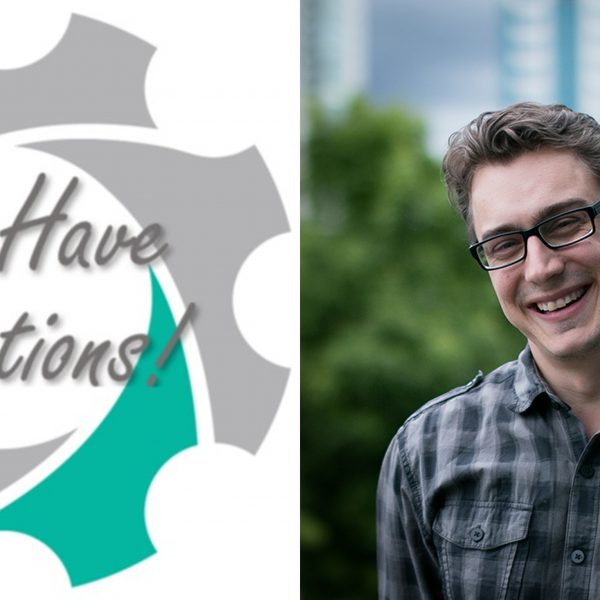Hearing Solutions: Accessible and Affordable
Through grants and subsidies, we can reduce the financial barriers that may prevent you from getting the hearing aids you need.
Call 778 945 1215 to book your free hearing test with Neil Squire Hearing Solutions, a fully accessible hearing clinic in Burnaby.