GeoGebra Calculator Suite

Imagine you’re a highly visual learner, and your math instructor’s teaching style isn’t working for you. You’ve gone for extra help, but you just can’t wrap your brain around these new concepts. Many of us have been there, but the good news is there are now plenty of apps available that are designed to provide alternative means of instruction.
Free Digital Literacy Tools Available Online
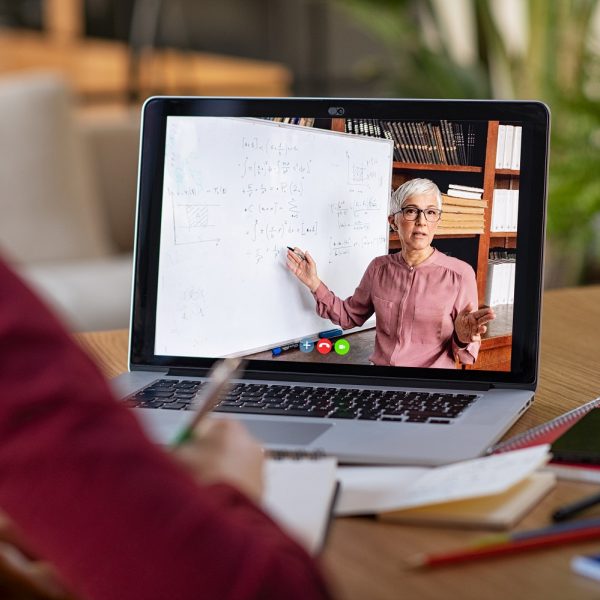
In 2022, if you want to stay informed and connected to the outside world, being digitally literate is essential. This is especially true for those who are still participating in the work force, as most job opportunities, work environments, and means of companywide communication is online. And while Neil Squire offers free digital literacy training for persons with disabilities, there are also other free options available right now that shouldn’t be ignored. These resources are well-crafted, searchable, and have been used by millions of users.
Tips for Safely Browsing Online

The internet in 2022 is like a digital version of the wild west, it’s vast, open-ended, and as full of opportunities as it is danger. That being said, there are measures that can be taken to ensure that one’s browsing experience is as safe as possible, and today, we are going to look into those measures in a bit more detail. And while this guide is especially aimed for those who are fairly new to or don’t have much experience browsing the internet, experienced users might also learn a thing or two.
Be More Efficient with Outlook

If you’re using the internet in 2022, chances are you’ve already heard of Microsoft’s email platform (and successor to Hotmail), Outlook. The platform is quick, efficient, and easy to use, and generally does everything an email service should. Plus, the Outlook is especially helpful for anyone who operates within the Microsoft/Microsoft 365 environment, because of how well it integrates with the other apps under that umbrella such as Teams. Today, we’re going to look at a few tips, tricks, and interesting features that not every Outlook user may be aware of. Hopefully even veteran users will learn something new today!
Which Cloud Service is Right for You?

Do you find yourself often running out of hard drive space? Have you noticed that your computer has begun to slow down significantly after owning it for a couple of years? Taking advantage of free, cloud-based storage is a great way to maximize your overall digital storage potential, and to prevent you from having to spend money on a bigger hard drive, USB sticks, external hard drives, etc. That being said, you may have noticed that there are quite a few options to choose from! In an effort to better understand these options, we’re going to compare and contrast the top four cloud-based services available today.
Do More with Microsoft Teams

Within a relatively short period of time Microsoft Teams has seen widespread adoption across schools, business, and groups across the globe, and for good reason. The platform is free, easy-to-use, and offers plenty of accessibility features for individuals across a wide spectrum of backgrounds, learning styles, and abilities. And while the app does a great job of pointing users to its many useful features, there is so much to explore within Teams that we thought we’d create a list of some tips and features for Microsoft Teams that you may not know about.
We Have Solutions! – Episode 6: Growing and Innovating with Chad Leaman
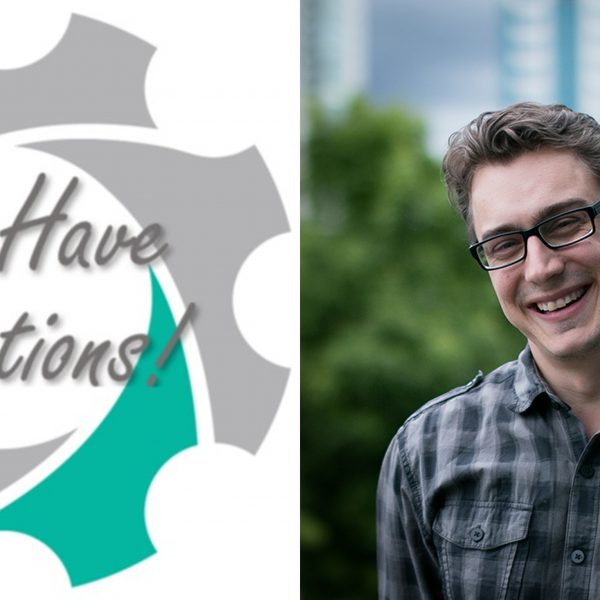
On episode six of “We Have Solutions!,” we are joined by Neil Squire’s Director of Innovation Chad Leaman.
We touch on a variety of subjects, including the evolution of 3D printing and assistive technology, adaptive gaming, the evolution of communication technology during COVID, and how he managed to broker a million-dollar deal with Google.
Folder Management for iOS

Last week we looked at folder management for Android and explored how to create new folders, how to manage them, and, how to locate files and folders that have already been created. Today, we’re going to look at the same functions, but in the context of iOS devices including iPad and iPhone.
Folder Management for Android

Have you ever downloaded a document onto your Android tablet only to have it seemingly disappear into the electronic void? Have you ever wondered if there’s an easier, more efficient way to deal with folders? If you answered yes to either of these questions, then this guide is for you. We’re going to look at the two major mobile platforms and dive a bit deeper into their respective file management systems in order to gain a better understanding of how to better utilize the storage potential of these devices. This will be a two-part guide, with this week’s e-bulletin focusing on Android tablets.
How to Create a Professional Email Address

If you’re out there looking for work in 2022, chances are some part of that application process will involve computers and emails. And when it comes to email correspondence in the business world, the first thing that potential employers will see is your email address. So, in today’s e-bulletin, we are going to look at the most important do’s and don’ts for when it comes to setting up a “professional” email account.



